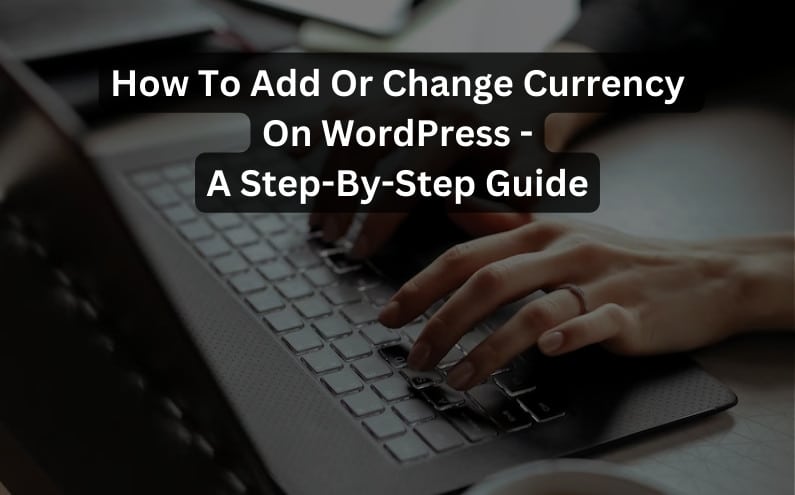Why Change Currency Settings On WordPress?
Before diving into the technical aspects, it’s essential to understand why you might want to add or change currency settings on your WordPress site. Here are a few compelling reasons:
- Global Appeal : If your business caters to an international audience, displaying prices in different currencies makes it easier for customers to understand the costs.
- Enhanced User Experience : Localized currency options create a seamless shopping experience, reducing friction for potential customers.
- Increased Conversions : Shoppers are more likely to complete transactions if they can see prices in their preferred currency.
Now, Let’s Get Into The Practical Steps.
Step 1: Install a Currency Switcher Plugin
To add or change currencies on your WordPress website, the easiest and most effective way is to use a currency switcher plugin. Here’s how:
- Login to your WordPress Dashboard : Access your WordPress admin panel.
- Navigate to Plugins : In the left-hand menu, click on “Plugins” and then “Add New.”
- Search for Currency Switcher Plugins : Use the search bar to find currency switcher plugins. Some popular options include “WooCommerce Currency Switcher” and “WooCommerce Multi-Currency.”
- Install and Activate : Once you’ve chosen a plugin, click “Install” and then “Activate” to enable the currency switcher functionality on your website.
Step 2: Configure The Currency Switcher
After activating the currency switcher plugin, you’ll need to configure it according to your preferences. Here’s how to do it:
- Access Plugin Settings : Typically, you can find the plugin settings in the WordPress dashboard under “WooCommerce” or “Settings,” depending on the plugin you’ve chosen.
- Choose Your Base Currency : Select your website’s default currency. This is the currency in which your products are priced. For example, if your base currency is USD, set it as such.
- Add Additional Currencies : Most currency switcher plugins allow you to add multiple currencies. Click on “Add Currency” or a similar option to include the currencies you want to offer.
- Set Exchange Rates : Configure exchange rates for the added currencies. Some plugins automatically fetch exchange rates, while others might require manual input.
- Display Options : Customize how currencies are displayed on your website. You can usually choose from symbols, codes, or both.
Step 3: Implement The Currency Switcher On Your Website
With the plugin configured, the next step is to implement the currency switcher on your website. Here’s how to do it:
- Widget or Menu : Many currency switcher plugins provide widgets or menu options that you can easily add to your site. You can place these in your header, footer, or sidebar.
- Shortcodes : Some plugins offer shortcodes that you can insert into specific pages or posts. This allows for more flexibility in where you display the currency switcher.
- Styling : Customize the appearance of the currency switcher to match your website’s design and branding.
How Currency Switcher Can Enhance Your Website?
Let’s look at a couple of practical examples of how currency switchers can enhance your website:
Example 1 – International E-Commerce Store
Suppose you run an online store selling clothing worldwide. By adding a currency switcher, customers from various countries can view product prices in their local currency, improving the shopping experience and increasing the likelihood of making a purchase.
Example 2 – Travel Booking Website
If you operate a travel booking website, displaying prices for flights, hotels, and tours in different currencies simplifies the planning process for travelers from different regions.
Incorporating a currency switcher on your WordPress website can make a significant difference in how customers perceive your business. It demonstrates your commitment to providing a user-friendly experience and can lead to increased sales. Follow the steps outlined in this guide, and you’ll be well on your way to adding or changing currencies seamlessly on your WordPress site.