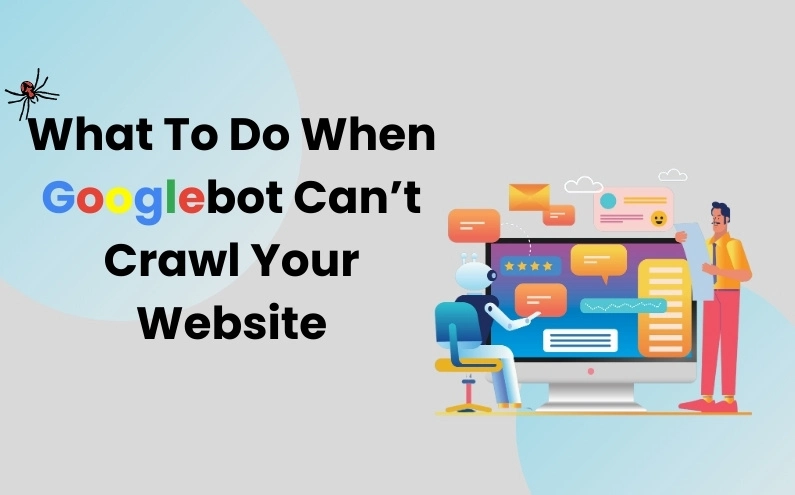1. Verify Crawl Errors
Use Google Search Console
The first step is to verify crawl errors using Google Search Console. Log into your account and navigate to the “Coverage” report. Here, you will find detailed information on crawl issues, including pages that Googlebot can’t access and specific error types.
Identify Error Types
Common crawl errors include:
- DNS Errors: Issues with your domain name system that prevent Googlebot from finding your site.
- Server Errors (5xx): Internal server problems that block Googlebot.
- Robots.txt Fetch Failures: Googlebot is blocked by your robots.txt file.
- Access Denied (403): Googlebot is explicitly forbidden from accessing your site.
- Not Found (404): Pages that Googlebot cannot find because they don’t exist.
Understanding the type of error is crucial for diagnosing and fixing the issue.
2. Check Your Robots.txt File
Ensure Proper Configuration
Search engines are given instructions on which areas of your website to crawl via your robots.txt file. If configured incorrectly, it can block Googlebot from accessing your entire site or specific pages.
- Find the Robots.txt file: It can usually be found at yourdomain.com/robots.txt.
- Review and Edit: Ensure that critical pages are not being disallowed. A common error is using Disallow: / which blocks all crawling. Instead, specify exact directories or files to block if necessary.
Test with Google Search Console
Use the “robots.txt Tester” tool in Google Search Console to check for errors and ensure Googlebot can access the intended parts of your site. Make adjustments as needed and resubmit the file.
3. Examine Server Issues
Server Availability
If your server is down or experiencing high traffic, Googlebot may receive a 5xx error. Ensure your hosting provider is reliable and your server has adequate resources to handle traffic.
IP Blocking
Check if your server or hosting provider is inadvertently blocking Googlebot’s IP ranges. Ensure no security measures like firewalls or DDoS protection systems are preventing Googlebot from crawling your site.
Bandwidth Limits
Insufficient bandwidth can lead to crawl errors. Ensure your hosting plan provides enough bandwidth to handle both user traffic and crawling by search engines.
4. Review Site Architecture And Internal Links
Ensure Proper Linking
Googlebot relies on internal links to navigate your site. Broken links or orphaned pages (pages without any internal links) can impede crawling.
- Fix Broken Links: Use tools like Screaming Frog or Ahrefs to identify and fix broken internal links.
- Create a Logical Structure: Ensure your site has a clear and logical structure with well-organized categories and subcategories. Proper site architecture helps Googlebot efficiently crawl and index your content.
5. Optimize Load Time
Improve Page Speed
Slow-loading pages can discourage Googlebot from crawling your site extensively. Optimize your site’s speed by:
- Compressing Images: To minimize the size of image files, use programs like TinyPNG.
- Minifying CSS and JavaScript: Remove unnecessary code and whitespace.
- Leverage Caching: To improve load speeds for recurring visitors, make use of browser caching.
Mobile Optimization
Ensure your site is mobile-friendly. Because Google employs mobile-first indexing, its mobile version of your website is regarded as the main version. Use Google’s Mobile-Friendly Test tool to identify and fix mobile usability issues.
6. Check For URL Parameters
Manage URL Parameters
URL parameters can create multiple versions of the same page, confusing Googlebot and wasting crawl budget. To control how Googlebot uses parameters, use the URL Parameters tool in Google Search Console.
- Prevent Redundant Content: Use canonical tags to identify the recommended version of a page.
- Simplify URLs: Where possible, use clean, descriptive URLs without unnecessary parameters.
7. Submit A Sitemap
Create And Submit A Sitemap
An XML sitemap helps Googlebot understand the structure of your site and locate all your important pages. Create a sitemap using tools like Yoast SEO (for WordPress) or XML Sitemaps Generator.
- Submit to Google Search Console: Ensure your sitemap is up-to-date and submit it in the “Sitemaps” section of Google Search Console.
- Regular Updates: Update and resubmit your sitemap whenever you make significant changes to your site’s structure or content.
8. Monitor And Maintain
Regular Audits
Perform regular SEO audits to identify and resolve any new crawl issues promptly. Tools like Screaming Frog, Ahrefs, or SEMrush can help automate this process.
Stay Updated
SEO and crawling guidelines can change. Stay informed about updates from Google and best practices for site maintenance and optimization.
Seek Professional Help
If crawl issues persist despite your efforts, consider seeking help from an SEO professional or a web developer with expertise in resolving complex crawl issues.